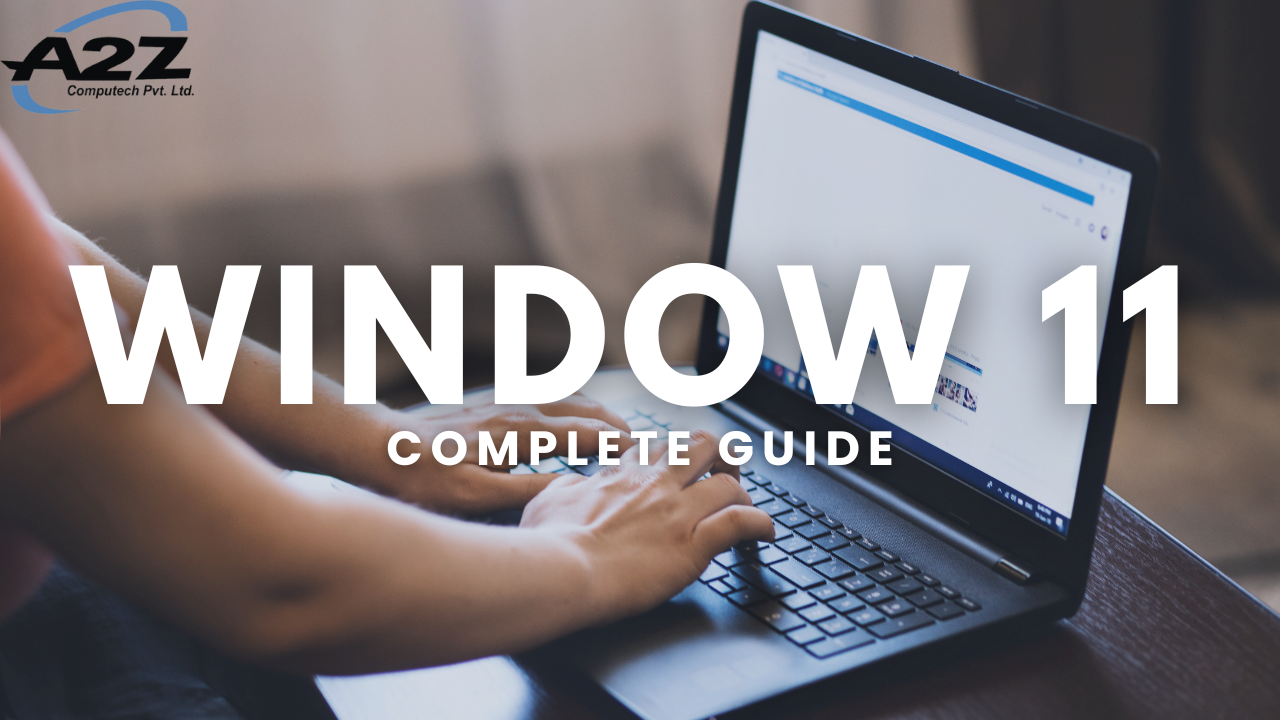If you’ve recently upgraded to Windows 11 or are thinking about it, you’re probably wondering what makes it different and how you can get the most out of it.
Windows 11 is Microsoft’s latest operating system, combining a sleek design, new productivity features, and improvements in security. Whether you’re using it for school, work, or personal projects, this guide will help you understand the key features, learn useful shortcuts, and set up your system step by step.
✨ What’s New in Windows 11?
Before you dive into the setup, let’s look at some of the most important changes and features that set Windows 11 apart from Windows 10:
✅ Centered Taskbar and Start Menu:
The Start Menu and icons are now centered on your screen, giving it a modern look.
✅ Snap Layouts and Snap Groups:
Quickly organize open windows into layouts, so multitasking feels effortless.
✅ Widgets:
Personalized widgets for weather, calendar, and news are just a click away.
✅ Microsoft Teams Integration:
Chat and call directly from the Taskbar.
✅ Virtual Desktops:
Create multiple desktops for different tasks (work, gaming, studying).
✅ Improved Touch and Pen Support:
Great if you have a touchscreen device.
✅ DirectStorage and AutoHDR:
Better gaming performance and visuals.
✅ New Microsoft Store:
Faster, redesigned app store with more apps.
These features make Windows 11 both easier to use and more visually appealing, especially for beginners.
???? Minimum System Requirements
Before you install or upgrade, check that your PC meets the basic requirements:
- Processor: 1 GHz or faster with 2+ cores on a compatible 64-bit processor
- RAM: 4 GB minimum
- Storage: 64 GB or larger
- TPM 2.0 chip (for security)
- UEFI firmware
- Graphics Card: DirectX 12 compatible
✅ Tip:
You can check compatibility using the PC Health Check app from Microsoft.
???? How to Install or Upgrade to Windows 11
Option 1: Upgrade from Windows 10
- Open Settings > Update & Security > Windows Update.
- Click Check for Updates.
- If eligible, you’ll see Upgrade to Windows 11.
- Follow on-screen instructions.
Option 2: Fresh Install
- Download the Windows 11 Installation Media Tool.
- Create a bootable USB drive.
- Restart your PC and boot from USB.
- Follow the installer prompts.
✅ Backup your data first!
A clean install will erase your files.
???? Initial Setup: What to Do First
After installing Windows 11, here are the essential first steps to get started smoothly:
✅ Create a Microsoft Account:
This unlocks OneDrive, Teams, and sync features.
✅ Check for Updates:
Go to Settings > Windows Update and install all updates.
✅ Install Drivers:
Windows 11 usually finds them automatically, but check your PC maker’s website if something is missing.
✅ Customize Your Start Menu:
Pin your favorite apps and remove shortcuts you don’t use.
✅ Set Up Windows Security:
- Enable Windows Defender Antivirus.
- Turn on Firewall & Network Protection.
- Check Windows Update regularly.
✅ Connect OneDrive:
Sync your files automatically to the cloud.
✅ Install Essential Software:
Office, browser, media players, and tools you use every day.
???? Best New Features Explained Simply
Let’s look closer at a few beginner-friendly Windows 11 features you’ll love:
⭐ Snap Layouts & Snap Groups
What It Is:
A faster way to arrange your windows.
✅ Hover your mouse over the maximize button of any window.
✅ Choose a layout—like side by side or grid.
✅ Windows will automatically snap into place.
Why It Helps:
Easier multitasking. You don’t have to drag and resize manually.
⭐ Widgets Panel
What It Is:
A customizable space showing news, weather, stocks, and calendar.
✅ Click the Widgets icon (a square divided into sections) on the Taskbar.
✅ Personalize it by adding or removing widgets.
Why It Helps:
Stay updated without opening extra tabs.
⭐ Virtual Desktops
What It Is:
Separate workspaces for different activities.
✅ Press Win + Tab.
✅ Click New Desktop.
✅ Switch between desktops easily.
Why It Helps:
Keep your work apps separate from gaming or personal apps.
⭐ Microsoft Teams Chat
What It Is:
Chat, video call, and meet without extra apps.
✅ Click the Chat icon on the Taskbar.
✅ Connect your Microsoft account.
Why It Helps:
Fast communication with friends, family, and colleagues.
⌨️ Essential Windows 11 Shortcuts
Learn these handy keyboard shortcuts to save time:
- Win + A: Quick Settings
- Win + N: Notification Center
- Win + W: Open Widgets
- Win + Z: Snap Layouts
- Win + Tab: Task View
- Win + Ctrl + D: New Virtual Desktop
- Win + L: Lock your PC
- Alt + Tab: Switch between apps
✅ Tip:
Print this list or save it as a sticky note!
???? Security Features You Should Use
Windows 11 makes security easier:
✅ Windows Hello:
Use a PIN or fingerprint instead of a password.
✅ Secure Boot & TPM 2.0:
Protects against malware at startup.
✅ BitLocker:
Encrypt your drive (Pro editions).
✅ Windows Defender Antivirus:
Built-in protection with real-time scanning.
✅ Firewall:
Always leave it on for safe browsing.
???? Personalization Tips
Make your PC feel like yours:
✅ Themes:
Settings > Personalization > Themes.
✅ Taskbar Settings:
Move icons to the left if you prefer.
✅ Dark Mode:
Settings > Personalization > Colors > Choose your color.
✅ Background:
Set any wallpaper you love.
⭐ A2Z Computech – Your Windows 11 Setup Partner
Setting up a new operating system can be confusing. If you’re not sure where to start, A2Z Computech can help:
✅ Smooth Windows 11 installation and upgrades
✅ Data backup and transfer
✅ Driver installation and updates
✅ Customization and performance tuning
✅ Ongoing support for any issues
Thousands of clients trust A2Z Computech to make technology easy. You can too!
???? Quick Checklist Before You Begin
✅ Does your PC meet system requirements?
✅ Have you backed up your data?
✅ Do you have your Microsoft account ready?
✅ Are you prepared to reinstall your apps and drivers?
???? Related Guides
- ???? Beginner’s Guide to Setting Up a New Laptop or PC
- ???? Basic Maintenance Tips to Keep Your Laptop or PC Running Smoothly
✅ Final Thoughts
Windows 11 brings a fresh look, powerful features, and better performance to your PC. Whether you’re a student, professional, or casual user, you’ll find it easier to stay productive and secure.
Still feel unsure about upgrading or configuring your PC?
???? Contact A2Z Computech today, and our experts will set up Windows 11 for you quickly and safely!