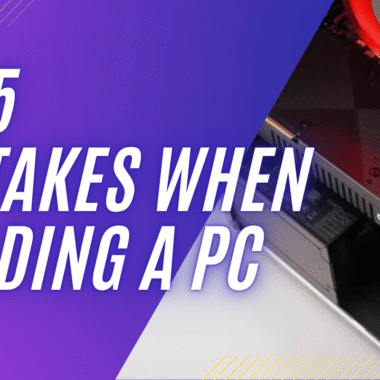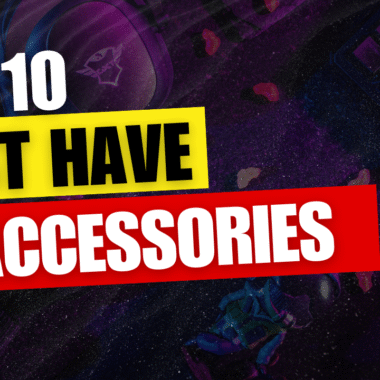Upgrading your PC can feel like a big task — especially if it’s your first time. But don’t worry! With a little guidance, you can easily give your computer a performance boost without spending on a new one.
This beginner’s guide will walk you through what to upgrade, why it matters, and how to do it safely.
???? Why Should You Upgrade Your PC?
Upgrades can help you:
- Make your PC faster and smoother
- Add more storage space
- Improve gaming and graphics performance
- Extend your PC’s life without replacing it entirely
Even small upgrades like RAM or switching to an SSD can dramatically improve speed, especially if your PC is more than 2–3 years old.
???? Best PC Upgrades for Beginners
Let’s look at some of the most common and beginner-friendly upgrades:
1. ???? RAM (Memory) Upgrade
- RAM helps your PC multitask. More RAM means smoother use when opening multiple apps or browser tabs.
- Upgrading from 4GB to 8GB (or more) can fix lagging issues.
✅ Tip: Always check your system’s max RAM capacity before buying.
2. ⚡ SSD (Solid State Drive)
- If your PC uses a traditional hard drive (HDD), upgrading to an SSD will make a huge difference.
- Boot time, file access, and software loading speeds all improve.
✅ Pro Tip: You can clone your old hard drive to an SSD to keep your files and settings.
3. ???? Graphics Card (GPU)
- A must-have for gaming, video editing, and graphic design.
- A new GPU boosts frame rates and handles high-resolution work.
✅ Note: Make sure your PC case has room for it and your power supply can support it.
4. ???? Processor (CPU)
- Upgrading your CPU can give your system a big performance jump.
- However, it’s more advanced and may require a new motherboard.
✅ Only recommended if you’re comfortable working inside your PC — or get professional help.
???? What You’ll Need Before Upgrading
- A small PC repair toolkit (with screwdriver, tweezers, etc.)
- An anti-static wrist strap to protect components
- Your PC’s specs (use CPU-Z or check on the manufacturer site)
- Watch YouTube tutorials for your exact model
✅ Always back up your files before starting!
????️ Don’t Want to Risk It? A2Z Computech Can Help
If upgrading sounds complicated, you’re not alone — and you don’t have to do it yourself.
A2Z Computech is your trusted PC expert. They offer:
- Hardware upgrade consultations
- RAM, SSD, GPU, and CPU upgrades
- System compatibility checks
- Fast and affordable installation services
- Custom performance tuning for gamers, students, and professionals
Their team will guide you through every step or do the entire upgrade for you — no confusion, no risk.
???? Beginner Tips to Remember
- Start small (RAM or SSD) before moving to more complex parts.
- Don’t force anything — if a part doesn’t fit, double-check compatibility.
- Keep cables neat and use zip ties if needed.
- After upgrading, check system health and run benchmarks to test improvements.
✅ Final Thoughts
Upgrading your PC doesn’t need to be scary. Whether you’re looking to make it faster for everyday tasks or stronger for gaming, a few smart upgrades can make a huge difference.
If you ever feel stuck or unsure, remember:
???? A2Z Computech is just a call away.
They’ll help you upgrade with confidence — the right way, the first time.